Note
Go to the end to download the full example code
EDB: Pin to Pin project#
This example shows how you can create a project using a BOM file and configuration files. run anlasyis and get results.
Perform required imports#
Peform required imports. Importing the Hfss3dlayout object initializes it
on version 2023 R2.
import os
import pyaedt
Set non-graphical mode#
Set non-graphical mode. The default is True.
non_graphical = True
Download file#
Download the AEDB file and copy it in the temporary folder.
project_path = pyaedt.generate_unique_folder_name()
target_aedb = pyaedt.downloads.download_file('edb/ANSYS-HSD_V1.aedb', destination=project_path)
print("Project folder will be", target_aedb)
Project folder will be D:\Temp\pyaedt_prj_141\edb/ANSYS-HSD_V1.aedb
Launch EDB#
Launch the pyaedt.Edb class, using EDB 2023 R2 and SI units.
edbapp = pyaedt.Edb(target_aedb, edbversion="2023.2")
Import Definitions#
A definitions file is a json containing, for each part name the model associated. Model can be RLC, Sparameter or Spice. Once imported the definition is applied to the board. In this example the json file is stored for convenience in aedb folder and has the following format: {
- “SParameterModel”: {
“GRM32_DC0V_25degC_series”: “./GRM32_DC0V_25degC_series.s2p”
}, “SPICEModel”: {
“GRM32_DC0V_25degC”: “./GRM32_DC0V_25degC.mod”
}, “Definitions”: {
- “CAPC1005X05N”: {
“Component_type”: “Capacitor”, “Model_type”: “RLC”, “Res”: 1, “Ind”: 2, “Cap”: 3, “Is_parallel”: false
}, “‘CAPC3216X180X55ML20T25”: {
“Component_type”: “Capacitor”, “Model_type”: “SParameterModel”, “Model_name”: “GRM32_DC0V_25degC_series”
}, “‘CAPC3216X180X20ML20”: {
“Component_type”: “Capacitor”, “Model_type”: “SPICEModel”, “Model_name”: “GRM32_DC0V_25degC”
}
}
}
edbapp.components.import_definition(os.path.join(target_aedb, "1_comp_definition.json"))
True
Import BOM#
This step imports a BOM file in CSV format. The BOM contains the reference designator, part name, component type, and default value. Components not in the BOM are deactivated. In this example the csv file is stored for convenience in aedb folder.
RefDes |
Part name |
Type |
Value |
|---|---|---|---|
C380 |
CAPC1005X55X25LL05T10 |
Capacitor |
11nF |
edbapp.components.import_bom(os.path.join(target_aedb, "0_bom.csv"),
refdes_col=0,
part_name_col=1,
comp_type_col=2,
value_col=3)
True
Check Component Values#
Component property allows to access all components instances and their property with getters and setters.
comp = edbapp.components["C1"]
comp.model_type, comp.value
('RLC', 1.0000000000000001e-07)
Check Component Definition#
When an s-parameter model is associated to a component it will be available in nport_comp_definition property.
edbapp.components.nport_comp_definition
{}
Save Edb#
edbapp.save_edb()
True
Configure Setup#
- This step allows to define the project. It includes:
Definition of nets to be included into the cutout,
Cutout details,
Components on which to create the ports,
Simulation settings.
sim_setup = edbapp.new_simulation_configuration()
sim_setup.solver_type = sim_setup.SOLVER_TYPE.SiwaveSYZ
sim_setup.batch_solve_settings.cutout_subdesign_expansion = 0.003
sim_setup.batch_solve_settings.do_cutout_subdesign = True
sim_setup.batch_solve_settings.use_pyaedt_cutout = True
sim_setup.ac_settings.max_arc_points = 6
sim_setup.ac_settings.max_num_passes = 5
sim_setup.batch_solve_settings.signal_nets = ['PCIe_Gen4_TX2_CAP_P',
'PCIe_Gen4_TX2_CAP_N',
'PCIe_Gen4_TX2_P',
'PCIe_Gen4_TX2_N']
sim_setup.batch_solve_settings.components = ["U1", "X1"]
sim_setup.batch_solve_settings.power_nets = ["GND", "GND_DP"]
sim_setup.ac_settings.start_freq = "100Hz"
sim_setup.ac_settings.stop_freq = "6GHz"
sim_setup.ac_settings.step_freq = "10MHz"
Run Setup#
This step allows to create the cutout and apply all settings.
sim_setup.export_json(os.path.join(project_path, "configuration.json"))
edbapp.build_simulation_project(sim_setup)
True
Plot Cutout#
Plot cutout once finished.
edbapp.nets.plot(None,None)
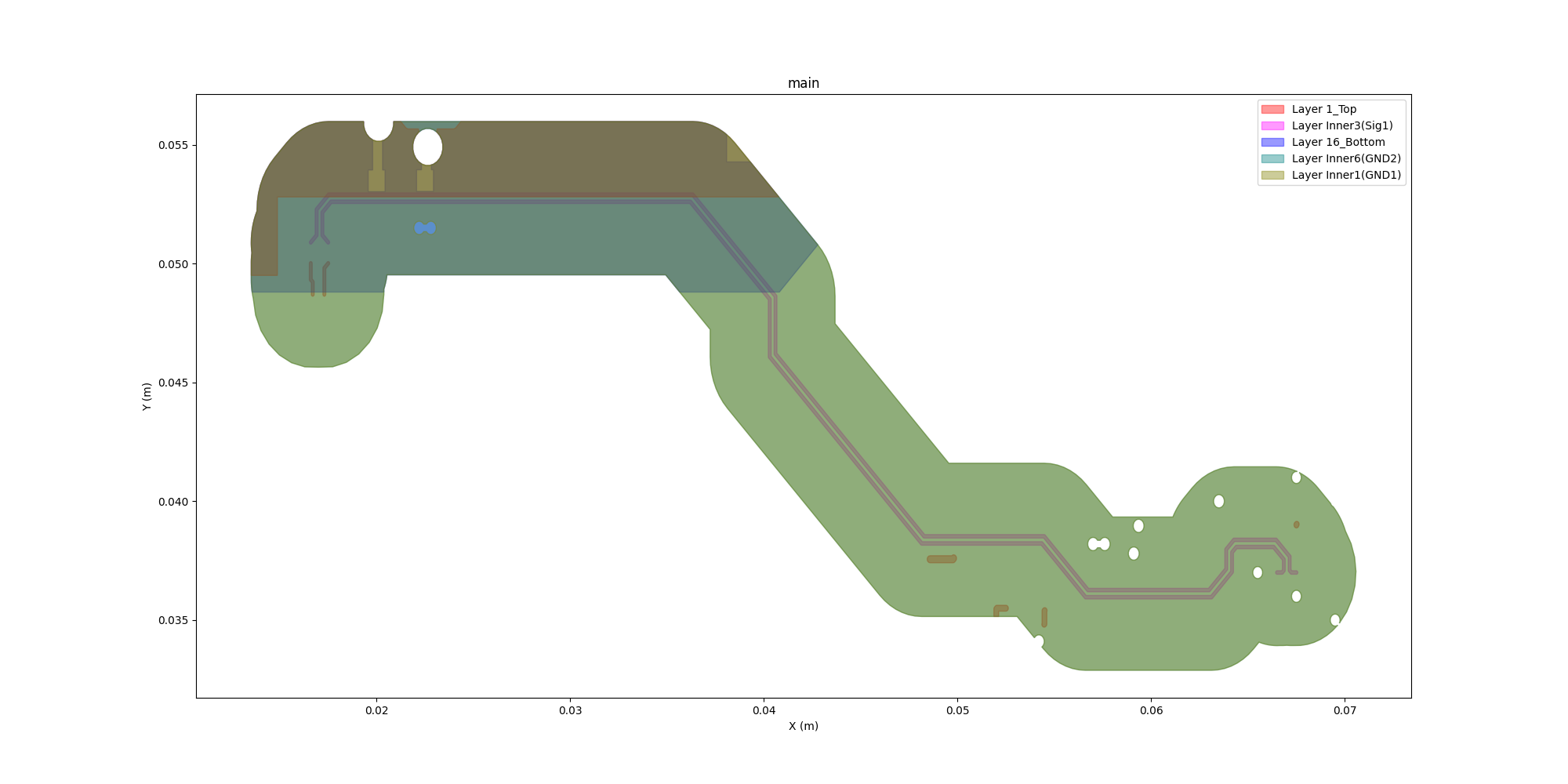
Save and Close EDB#
Edb will be saved and closed in order to be opened by Hfss 3D Layout and solved.
edbapp.save_edb()
edbapp.close_edb()
True
Open Aedt#
Project folder aedb will be opened in AEDT Hfss3DLayout and loaded.
h3d = pyaedt.Hfss3dLayout(specified_version="2023.2", projectname=target_aedb, non_graphical=non_graphical, new_desktop_session=True)
Initializing new desktop!
Analyze#
Project will be solved.
h3d.analyze()
True
Get Results#
S Parameter data will be loaded at the end of simulation.
solutions = h3d.post.get_solution_data()
Plot Results#
Plot S Parameter data.
solutions.plot(solutions.expressions, "db20")
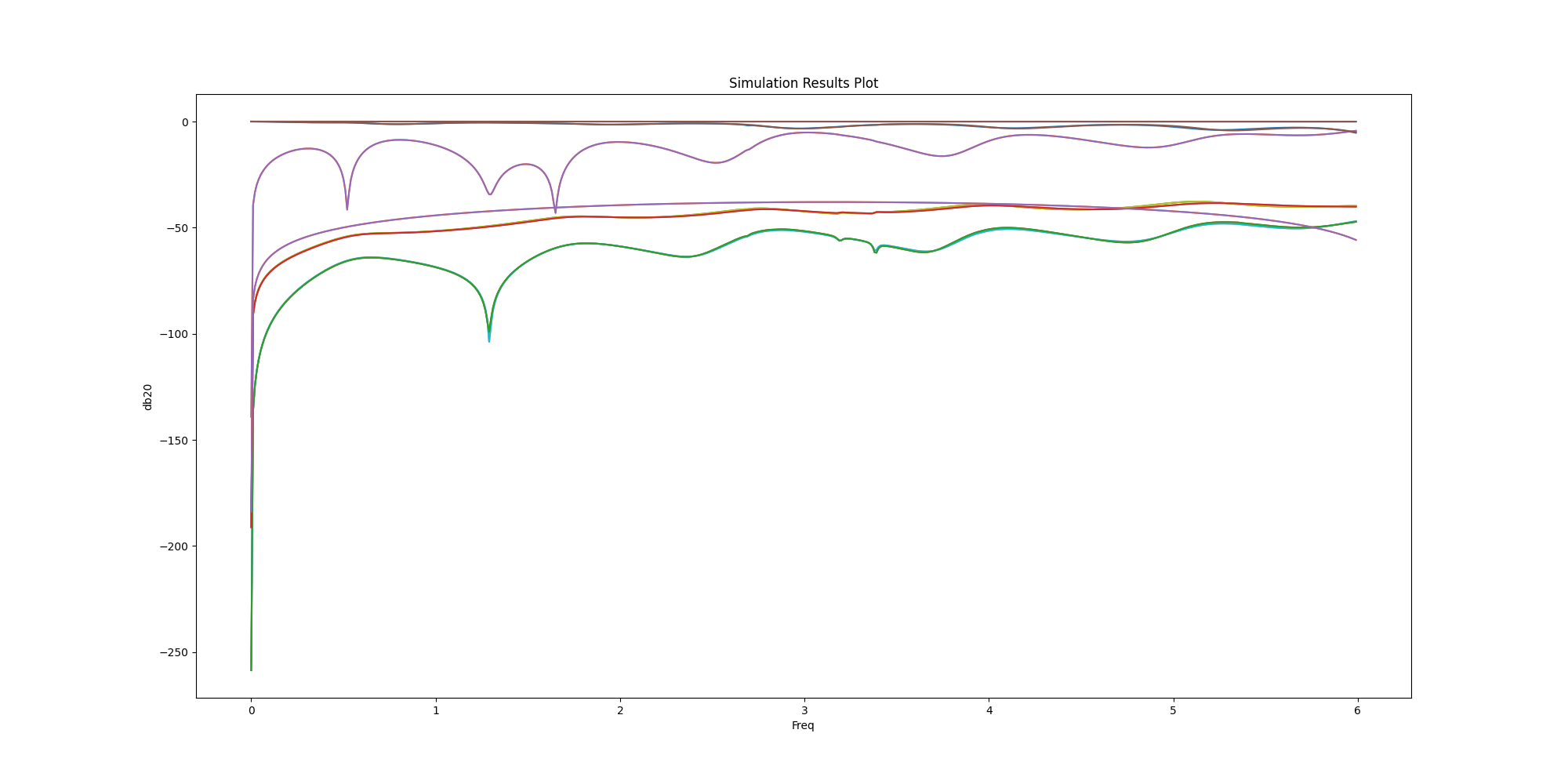
<Figure size 2000x1000 with 1 Axes>
Save and Close AEDT#
Hfss3dLayout is saved and closed.
h3d.save_project()
h3d.release_desktop()
True
Total running time of the script: (1 minutes 32.581 seconds)