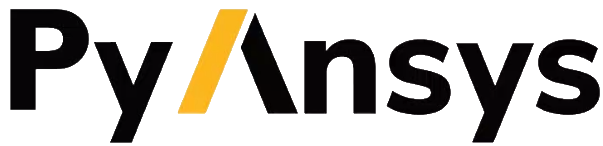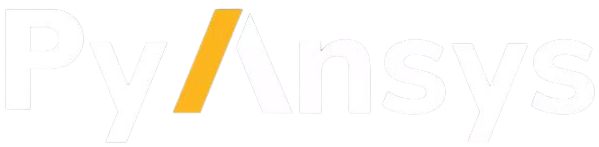apply_skew#
- Maxwell2d.apply_skew(skew_type='Continuous', skew_part='Rotor', skew_angle='1', skew_angle_unit='deg', number_of_slices=2, custom_slices_skew_angles=None)#
Apply skew to 2D model.
- Parameters:
- skew_type
str,optional Skew type. Possible choices are
Continuous,Step,V-Shape,User Defined. The default value isContinuous.- skew_part
str,optional Part to skew. Possible choices are
RotororStator. The default value isRotor.- skew_angle
str,optional Skew angle. The default value is
1.- skew_angle_unit
str,optional Skew angle unit. Possible choices are
deg,rad,degsec,degmin. The default value isdeg.- number_of_slices
str,optional Number of slices to split the selected part into. The default value is
2.- custom_slices_skew_angles
list,optional List of custom angles to apply to slices. Only available if skew_type is
User Defined. The length of this list must be equal to number_of_slices. The default value isNone.
- skew_type
- Returns:
- bool
Truewhen successful,Falsewhen failed.
Examples
Create a rotor as a simple circle and apply skew. To apply skew you must set motion first.
>>> from ansys.aedt.core import Maxwell2d >>> m2d = Maxwell2d(solution_type="TransientXY") >>> m2d.modeler.create_circle([0, 0, 0], 20, name="Rotor") >>> m2d.modeler.create_circle([0, 0, 0], 21, name="Circle_outer") >>> band = m2d.assign_rotate_motion("Circle_outer", positive_limit=300, mechanical_transient=True) >>> m2d.apply_skew(skew_part="Rotor", skew_angle="3", number_of_slices="5") >>> m2d.desktop_class.close_desktop()