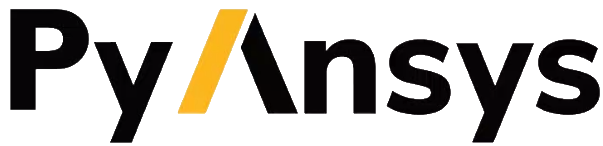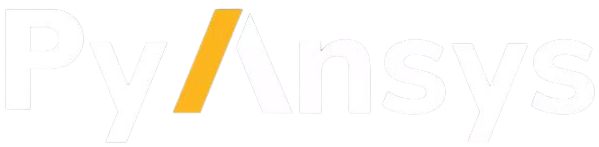Mesh#
Mesh operations are very important in engineering simulation. PyAEDT can read existing mesh operations in a design, make edits, and create new operations. All mesh operations are conveniently listed within the mesh object:
from ansys.aedt.core import Maxwell3d
m3d = Maxwell3d()
all_mesh_ops = m3d.mesh.meshoperations
my_mesh_op = all_mesh_ops[0]
# All properties are in props dictionary.
my_mesh_op.props["my_prop"] = "my_value"
my_mesh_op.update()
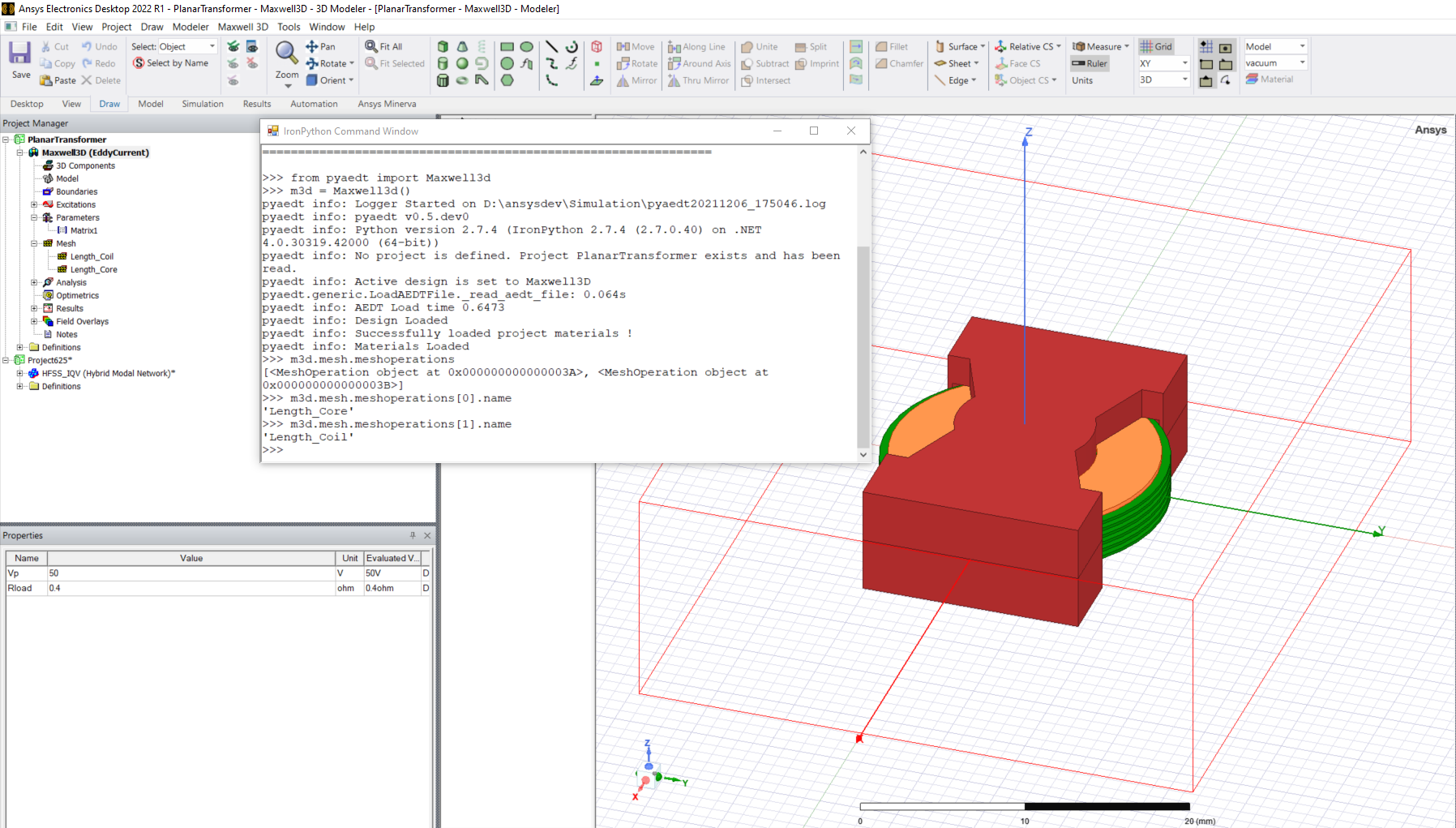
Mesh in Icepak#
Icepak employs a unique approach to mesh operations, managed through mesh regions, which can be edited directly from the PyAEDT object.
Global mesh region
This code accesses the global mesh region object:
glob_msh = ipk.mesh.global_mesh_region
This object allows for the editing of global mesh settings through its settings property, which behaves like a dictionary.
glob_msh.settings["MeshRegionResolution"] = 3
The keys available depend on whether manual or automatic settings are used. You can use the manual_settings Boolean property of the global mesh region object to change the setting.
To modify the global region dimensions, access the ‘global_region’ property and modify its attributes:
glob_msh.global_region.positive_z_padding_type = "Absolute Offset"
glob_msh.global_region.positive_z_padding = "5 mm"
To modify the properties of the Region object (for example the gas inside the region), access the object property of the global_region object:
glob_reg = glob_msh.global_region
glob_reg.object.material_name = "Carbon Monoxide"
This is a pointer to the same object accessible from ipk.modeler["Region"].
The following image summarizes these three objects:
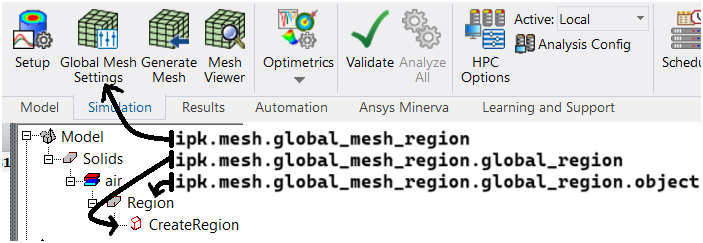
This code provides a complete example using the global mesh region:
ipk = Icepak()
glob_msh = ipk.mesh.global_mesh_region
glob_msh.manual_settings = True
glob_msh.settings["MaxElementSizeX"] = "2mm"
glob_msh.settings["MaxElementSizeY"] = "3mm"
glob_msh.settings["MaxElementSizeZ"] = "4mm"
glob_msh.settings["MaxSizeRatio"] = 2
glob_msh.settings["UserSpecifiedSettings"] = True
glob_msh.settings["UniformMeshParametersType"] = "XYZ Max Sizes"
glob_msh.settings["MaxLevels"] = 2
glob_msh.settings["BufferLayers"] = 1
glob_msh.update()
Local mesh regions
To create a mesh region, use the assign_mesh_region() method:
mesh_region = ipk.mesh.assign_mesh_region(name=object_name)
You can modify the settings of the returned object using the same approach as with the global mesh region object.
This code accesses the subregion that defines the local mesh region and modifies its dimensions:
subregion = mesh_region.assignment
subregion.positive_z_padding_type = "Absolute Offset"
subregion.positive_z_padding = "5 mm"
This code accesses the parts included in the subregion:
subregion.parts
AEDT 2024 R1 introduced a significant revamp of the mesh region paradigm, resulting in limited support for older versions. To use the same methods in older versions, you must define the region box first and pass it as the first argument of the assign_mesh_region() method.
Mesh operations
To assign a mesh level to some objects, use the
assign_mesh_level()method:ipk.mesh.assign_mesh_level(mesh_order={"Box1": 2, "Cylinder1": 4})
To assign a mesh file for reuse to some objects, use the
assign_mesh_reuse()method:ipk.mesh.assign_mesh_reuse(assignment=["Box1", "Cylinder1"], level=mesh_path)
Mesh in HFSS 3D Layout#
In HFSS 3D Layout, you add mesh operations to nets and layers like this:
from pyedt import Hfss3dLayout
h3d = Hfss3dLayout("myproject.aedt")
setup = h3d.create_setup("HFSS")
mop1 = h3d.mesh.assign_length_mesh("HFSS", layer_name="PWR", net_name="GND")
mop2 = h3d.mesh.assign_skin_depth("HFSS", layer_name="LAY2", net_name="VCC")