Note
Go to the end to download the full example code
Enabling Control Program in a Maxwell 2D Project#
This example shows how you can use PyAEDT to enable control program in a Maxwell 2D project. It shows how to create the geometry, load material properties from an Excel file and set up the mesh settings. Moreover, it focuses on post-processing operations, in particular how to plot field line traces, relevant for an electrostatic analysis.
Perform required imports#
Perform required imports.
from pyaedt import downloads
from pyaedt import generate_unique_folder_name
from pyaedt import Maxwell2d
Set non-graphical mode#
Set non-graphical mode.
You can set non_graphical either to True or False.
non_graphical = False
Download .aedt file example#
Set local temporary folder to export the .aedt file to.
temp_folder = generate_unique_folder_name()
aedt_file = downloads.download_file("maxwell_ctrl_prg", "ControlProgramDemo.aedt", temp_folder)
ctrl_prg_file = downloads.download_file("maxwell_ctrl_prg", "timestep_only.py", temp_folder)
Launch Maxwell 2D#
Launch Maxwell 2D.
m2d = Maxwell2d(projectname=aedt_file,
specified_version="2023.2",
new_desktop_session=True,
non_graphical=non_graphical)
Initializing new desktop!
Set active design#
Set active design.
m2d.set_active_design("1 time step control")
Returning found desktop with PID 11480!
True
Get design setup#
Get design setup to enable the control program to.
setup = m2d.setups[0]
Enable control program#
Enable control program by giving the path to the file.
setup.enable_control_program(control_program_path=ctrl_prg_file)
True
Analyze setup#
Analyze setup.
setup.analyze()
Plot results#
Plot Solved Results.
sols = m2d.post.get_solution_data("FluxLinkage(Winding1)",variations={"Time":["All"]}, primary_sweep_variable="Time")
sols.plot()
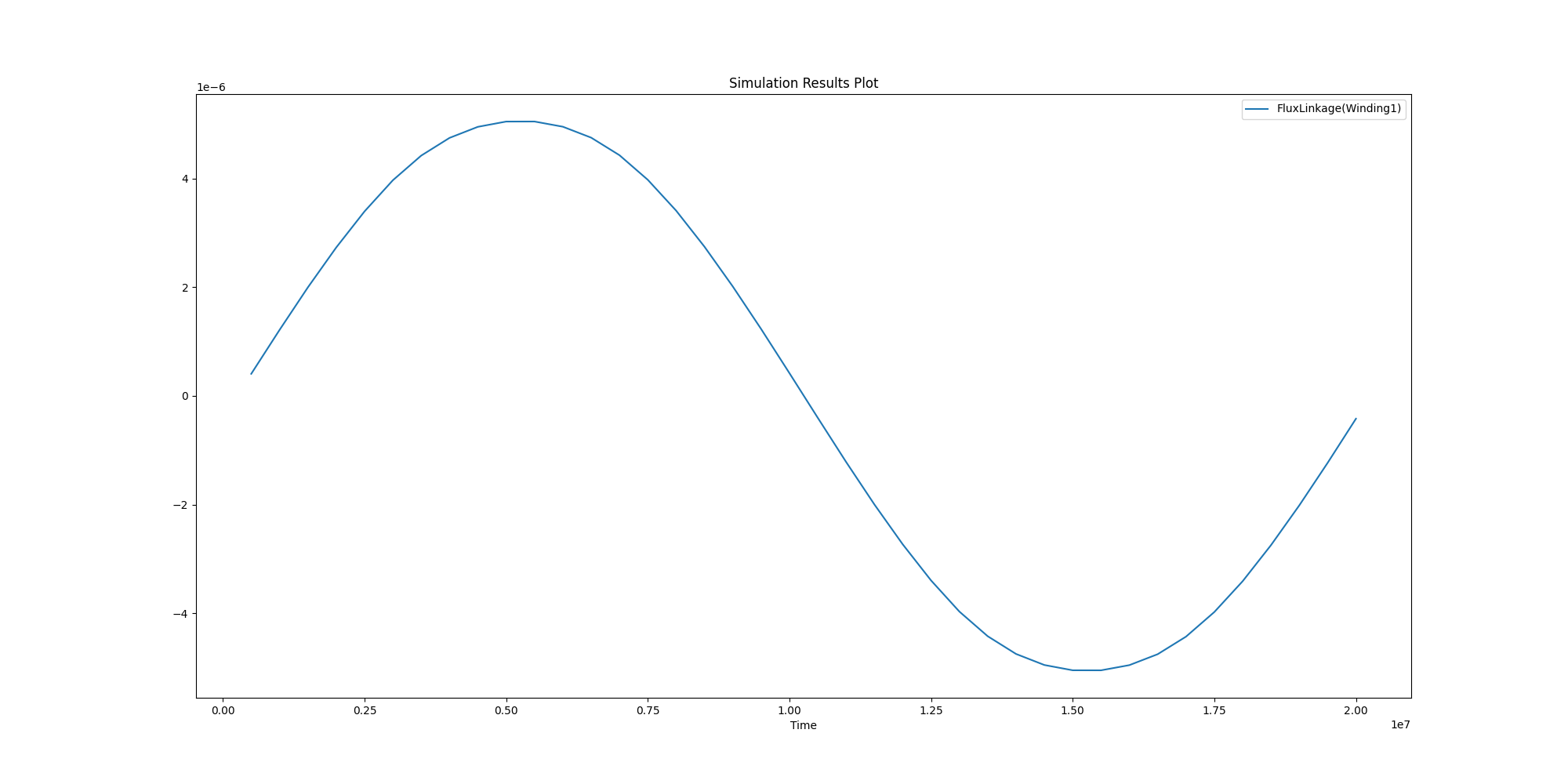
<Figure size 2000x1000 with 1 Axes>
Save project and close AEDT#
Save the project and close AEDT.
m2d.save_project()
m2d.release_desktop()
True
Total running time of the script: (1 minutes 7.659 seconds)