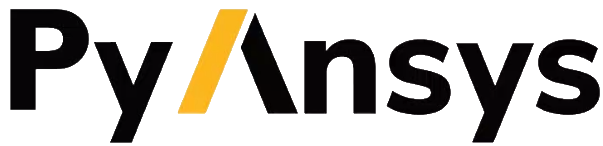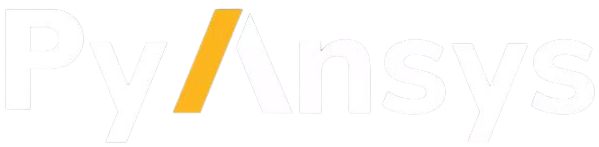Troubleshooting#
This section contains common issues and suggestions related to installation and use of PyAEDT.
Installation#
Error installing Python or Conda#
Sometimes companies do not allow installation of a Python interpreter. In this case, you can use the Python interpreter available in the AEDT installation.
Note
Python 3.7 is available in AEDT 2023 R1 and earlier. Python 3.10 is available in AEDT 2023 R2.
Here is the path to the Python 3.10 interpreter for the 2025 R1 installation:
path\to\AnsysEM\v251\commonfiles\CPython\3_10\winx64\Release\python"
Error installing PyAEDT using pip#
Proxy server: If your company uses a proxy server, you may have to update proxy settings at the command line. For more information, see the Using a Proxy Server in the pip documentation.
- Install permission: Make sure that you have write access to the directory where the
Python interpreter is installed. The use of a virtual environment helps mitigate this issue by placing the Python interpreter and dependencies in a location that is owned by the user.
- Firewall: Some corporate firewalls may block pip. If you face this issue, you’ll have to work with your IT
administrator to enable pip. The proxy server settings (described earlier) allow you to explicitly define the ports used by pip.
If downloads from pypi are not allowed, you may use a wheelhouse. The wheelhouse file contains all dependencies for PyAEDT and allows full installation without a need to download additional files. The wheelhouse for PyAEDT can be found here. After downloading the wheelhouse for your distribution and Python release, unzip the file to a folder and run the Python command:
>>> pip install --no-cache-dir --no-index --find-links=/path/to/pyaedt/wheelhouse pyaedt
Another option to install PyAEDT from the wheelhouse is to download the following file
PyAEDT Installer Python file.
Run this script directly from AEDT and pass the wheelhouse file name as an argument.
Error installing PyAEDT panels in AEDT#
Sometimes, the PyAEDT installer may fail when adding panels to AEDT.
This is typically caused by insufficient write permissions to your PersonalLib directory.

If the virtual environment was successfully created, you can first activate it, and then you manually register the toolkit panels using the following command:
from ansys.aedt.core.extensions.installer.pyaedt_installer import add_pyaedt_to_aedt
add_pyaedt_to_aedt(“your_aedt_version", r“path_to_personalib")
If the issue persists, try installing all required dependencies, including the optional components, by running the following command:
uv pip install pyaedt[all]
Or if you prefer to use pip: .. code:: bash
pip install pyaedt[all]
If you need to restart the setup from scratch, follow these steps:
Delete the virtual environment folder. On Windows: located in your APPDATA directory. On Linux: located in your HOME directory.
Delete the Toolkits directory in your PersonalLib folder.
These steps remove any existing configurations and allow you to perform a clean installation.
Run PyAEDT#
COM and gRPC#
Prior to the 2022 R2 release, CPython automation in AEDT used COM , which requires all interfaces to be registered in the Windows Registry. Communication between Python and the AEDT API were translated through an intermediate layer using pywin32 and PythonNET.
gRPC is a modern open source high performance Remote Procedure Call (RPC) framework that can run in any environment and supports client/server remote calls. Starting from 2022R2 the AEDT API has replaced the COM interface with a gRPC interface.
< 2022 R2 |
2022 R2 |
> 2022 R2 |
|---|---|---|
Only |
Python.NET: DefaultEnable gRPC:
ansys.aedt.core.settings.use_grpc_api = True |
gRPC: Default
Enable
Python.NET: ansys.aedt.core.settings.use_grpc_api = False |
The options shown here apply only to the Windows platform. On Linux, the Python interface to AEDT uses gRPC for all versions.
Check the AEDT API configuration#
Run the following command to start AEDT as a gRPC server:
Windows:
path\to\AnsysEM\v251\Win64\ansysedt.exe -grpcsrv 50001
On Linux:
path\to\AnsysEM\v251\Lin64\ansysedt -grpcsrv 50352
The server port number is used by AEDT to listen and receive commands from the PyAEDT client. This configuration supports multiple sessions of AEDT running on a single server and listening on the same port.
Check the gRPC interface#
The native Electronics Desktop API can be used to launch AEDT from the command line. PyAEDT is not required to verify the setup for the server and ensure that all environment variables have been defined correctly.
import sys
sys.path.append(r"ANSYSEM_ROOT252\PythonFiles\DesktopPlugin")
import ScriptEnv
print(dir())
ScriptEnv.Initialize("", False, "", 50051)
print(dir())
Failure connecting to the gRPC server#
On Linux, PyAEDT may fail to initialize a new instance of the gRPC server or connect to an existing server session. This may be due to:
Firewall
Proxy
Permissions
License
Scheduler (for example if the gRPC server was started from LSF or Slurm)
For issues related to use of a proxy server, you may set the following environment variable to disable the proxy server for the localhost.
export no_proxy=localhost,127.0.0.1
Run your PyAEDT script.
If it still fails, you can disable the proxy server:
export http_proxy=
Run your PyAEDT script. If the errors persist, perform these steps:
Check that AEDT starts correctly from the command line by starting the gRPC server.
Enable debugging.
export ANSOFT_DEBUG_LOG=/tmp/testlogs/logs/lg
export ANSOFT_DEBUG_LOG_SEPARATE=1
export ANSOFT_DEBUG_LOG_TIMESTAMP=1
export ANSOFT_DEBUG_LOG_THREAD_ID=1
export ANSOFT_DEBUG_MODE=3
Enable the gRPC trace on the server:
export GRPC_VERBOSITY=DEBUG
export GRPC_TRACE=all
Then run ansysedt.exe as a gRPC server and redirect the output.
ansysedt -grpcsrv 50051 > /path/to/file/server.txt
The preceding command redirects the gRPC trace
to the file server.txt.
Open another terminal window to trace the gRPC calls on the client where the Python script is to be run.
export GRPC_VERBOSITY=DEBUG
export GRPC_TRACE=all
Now run the PyAEDT script, (making sure it connects to the same port as the gRPC server - 50051). Capture the output in a file. For example client.txt. Then send all the logs to Ansys Support.
Numpy compatibility#
If you use Numpy 2.Y.Z, you may encounter compatibility issues with PyAEDT or PyEDB.
This kind of problem can occur when a user is in a Linux environment and wants to use .NET. If you encounter such issue, you can try patching it by importing PyAEDT or PyEDB before any import of Numpy as below
import ansys.aedt.core
import numpy
Note
If you use gRPC or previous Numpy releases, you shouldn’t be impacted by this issue.
Extensions and panels#
If you update PyAEDT from version ≤ 0.18.0 to a newer version, you may need to recreate the virtual environment.
The management of extensions in AEDT has changed. Previously, extensions were copied to the _PersonalLib_ folder, which led to inconsistencies when updating PyAEDT extensions. This was because old extensions were not replaced until panels were reset, at which point the extension were copied from the virtual environment back into the _PersonalLib_ folder. Now, Extensions are loaded directly from the virtual environment, ensuring they remain up to date when PyAEDT is updated.
If issues occur with the extensions, follow these steps:
Delete the virtual environment folder. On Windows: located in your APPDATA directory. On Linux: located in your HOME directory.
Delete the Toolkits directory in your PersonalLib folder.
Reinstall PyAEDT from scratch, following the instructions in the Installation section.