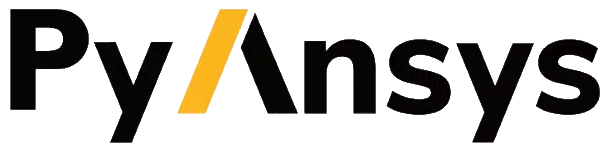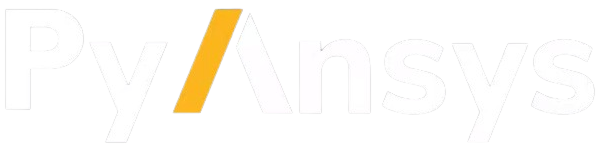AEDT post-processing#
AEDT offers a wide range of powerful post-processing tools for advanced data analysis and visualization. PyAEDT provides dedicated classes that allow you to seamlessly interact with and modify these tools, expanding the scope of your data insights
Note
Some functionalities are available only when AEDT is running in graphical mode.
Core#
The following classes grant access to the core post-processing functionalities of AEDT:
PostProcessor3D: This class is utilized across all 3D applications, including HFSS, Maxwell 3D and 2D, Q3D Extractor, and Mechanical AEDT.
PostProcessorIcepak: A specialized class for Icepak, which extends the
PostProcessor3Dclass by adding features tailored to thermal analysis.PostProcessorCircuit: This class handles schematic post-processing, supporting Circuit and Twin Builder applications.
PostProcessor3DLayout: A specialized class for HFSS 3D Layout, which extends the
PostProcessor3Dclass.
Manages the main AEDT postprocessing functions. |
Manages the specific Icepak postprocessing functions. |
Manages the main schematic postprocessing functions. |
Manages the main schematic postprocessing functions. |
You can access these classes directly from the design object:
from ansys.aedt.core import Hfss
app = Hfss(specified_version="2025.2",
non_graphical=False, new_desktop_session=True,
close_on_exit=True, student_version=False)
# This call returns the PostProcessor class
post = app.post
# This call returns a FieldPlot object
plotf = post.create_fieldplot_volume(objects, quantity_name, setup_name, intrinsics)
# This call returns a SolutionData object
my_data = post.get_solution_data(expressions=trace_names)
# This call returns a new standard report object and creates one or multiple reports from it.
standard_report = post.reports_by_category.standard("db(S(1,1))")
report_standard.create()
sols = report_standard.get_solution_data()
User can get the properties of the default reports using the following class:
Provides the names of default solution types. |
from ansys.aedt.core import Hfss
from ansys.aedt.core.visualization.post.common import Reports
app = Hfss(specified_version="2025.2",
non_graphical=False, new_desktop_session=True,
close_on_exit=True, student_version=False)
reports = Reports(app.post, app.design_type)
app.release_desktop(False, False)
AEDT data is returned in a structured format, providing organized and detailed results. For a comprehensive overview of the data structure and its capabilities, refer to the class definition below:
Contains information from the |
Field#
AEDT offers additional specialized post-processing features for enhanced 3D field visualization and control.
The following classes manage all aspects of AEDT 3D post-processing and are utilized by the PostProcessor3D class:
Provides for creating and editing field plots. |
from ansys.aedt.core import Hfss
app = Hfss(specified_version="2025.2",
non_graphical=False,
new_desktop_session=False
)
test_points = [["0mm", "0mm", "0mm"], ["100mm", "20mm", "0mm"],
["71mm", "71mm", "0mm"], ["0mm", "100mm", "0mm"]]
p1 = app.modeler.create_polyline(test_points)
setup = app.create_setup()
report = app.post.create_fieldplot_line(quantity="Mag_E", assignment=p1.name)
report.create()
app.release_desktop(False, False)
Additionally, the following classes control field overlay settings, enabling precise adjustments to visualization parameters:
Provides methods and variables for editing color map folder settings. |
|
Provides methods and variables for editing automatic scale folder settings. |
|
Provides methods and variables for editing min-max scale folder settings. |
|
Provides methods and variables for editing scale folder settings. |
|
Provides methods and variables for editing number format folder settings. |
|
Provides methods and variables for editing marker folder settings. |
|
Provides methods and variables for editing arrow folder settings. |
|
Provides methods and variables for editing field plots folder settings. |
The fields_calculator module includes the FieldsCalculator class.
It provides methods to interact with AEDT Fields Calculator by adding, loading and deleting custom expressions.
Provides the Advanced fields calculator methods. |
HFSS#
For HFSS solutions, there are two additionally features: virtual ray tracing and farfield exporter.
To define and control virtual ray tracing (VRT) you can use:
Creates and edits VRT field plots for SBR+ and Creeping Waves. |
If you need to export HFSS far field data, then you can use the following feature to obtain the antenna metadata:
Class to enable export of embedded element pattern data from HFSS. |
from ansys.aedt.core import Hfss
app = Hfss()
antenna_data = app.post.get_antenna_data()
app.release_desktop(False, False)
If you need to export HFSS monostatic RCS data, then you can use the following feature to obtain the RCS metadata:
Class to enable export of radar cross-section (RCS) data from HFSS. |
from ansys.aedt.core import Hfss
app = Hfss()
rcs_data = app.post.get_rcs_data()
app.release_desktop(False, False)
Icepak#
The monitor_icepak module includes the classes listed below to add, modify, and manage monitors during simulations.
Retrieve monitor values for post-processing and analysis to gain insights into key simulation metrics.
Methods and properties are accessible through the monitor property of the Icepak class.
Provides Icepak monitor methods. |
|
Provides Icepak Monitor methods and properties. |
|
Provides Icepak point monitor methods and properties. |
|
Provides Icepak face monitor properties and methods. |
The field_summary module includes the classes listed below to the Icepak field summary.
Provides Icepak field summary methods. |
Additional tools#
Finally, users can use additional AEDT postprocessing tools like SPiSim:
Provides support to SpiSim batch mode. |
Base class to manage COM parameters. |
|
Manages COM parameters of version 3.4. |
If you are looking for Virtual Compliance post processing, you should use this set of features:
Class to generate a Virtual Compliance configuration. |
|
Provides automatic report generation with pass/fail criteria on virtual compliance. |