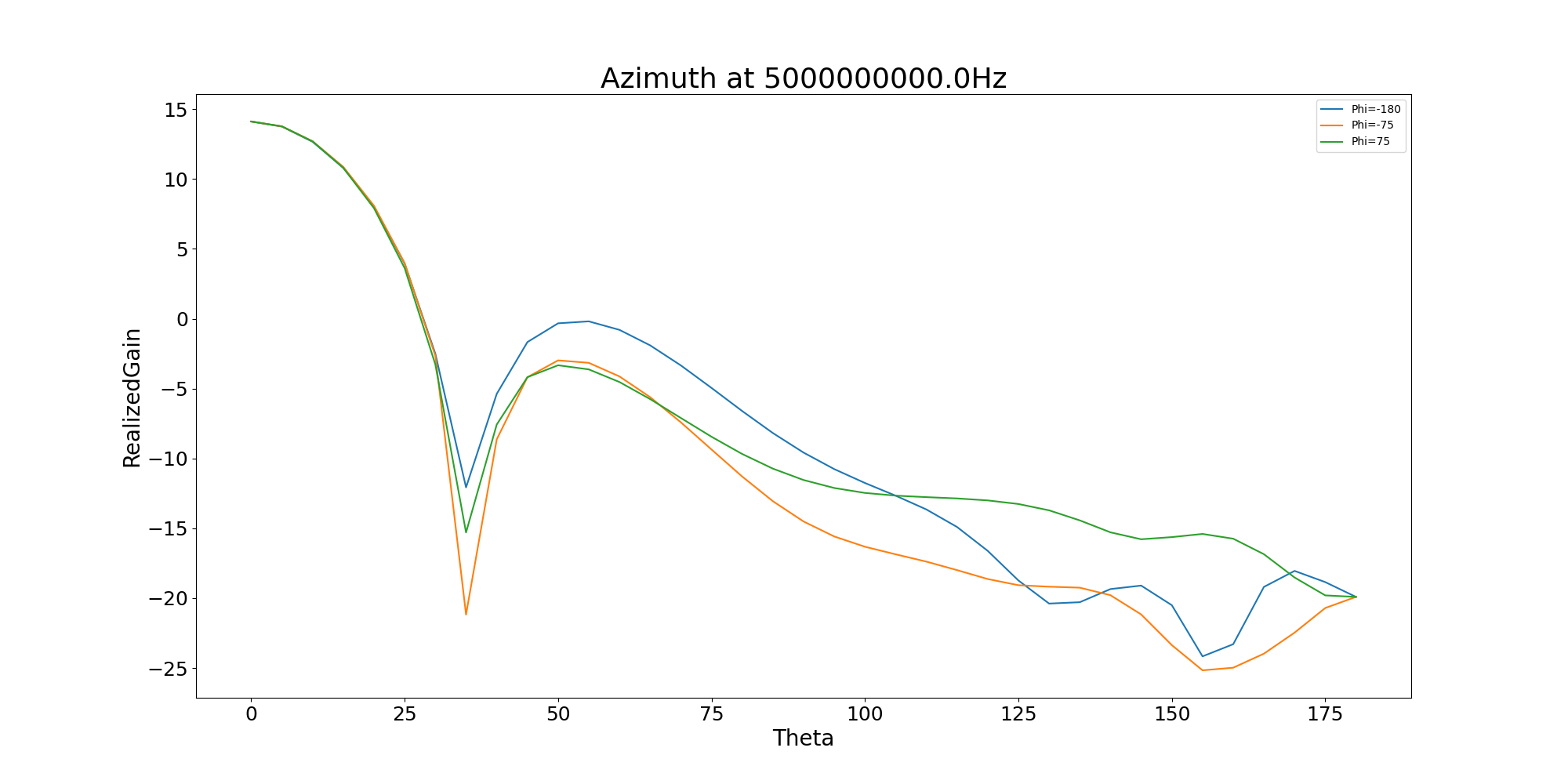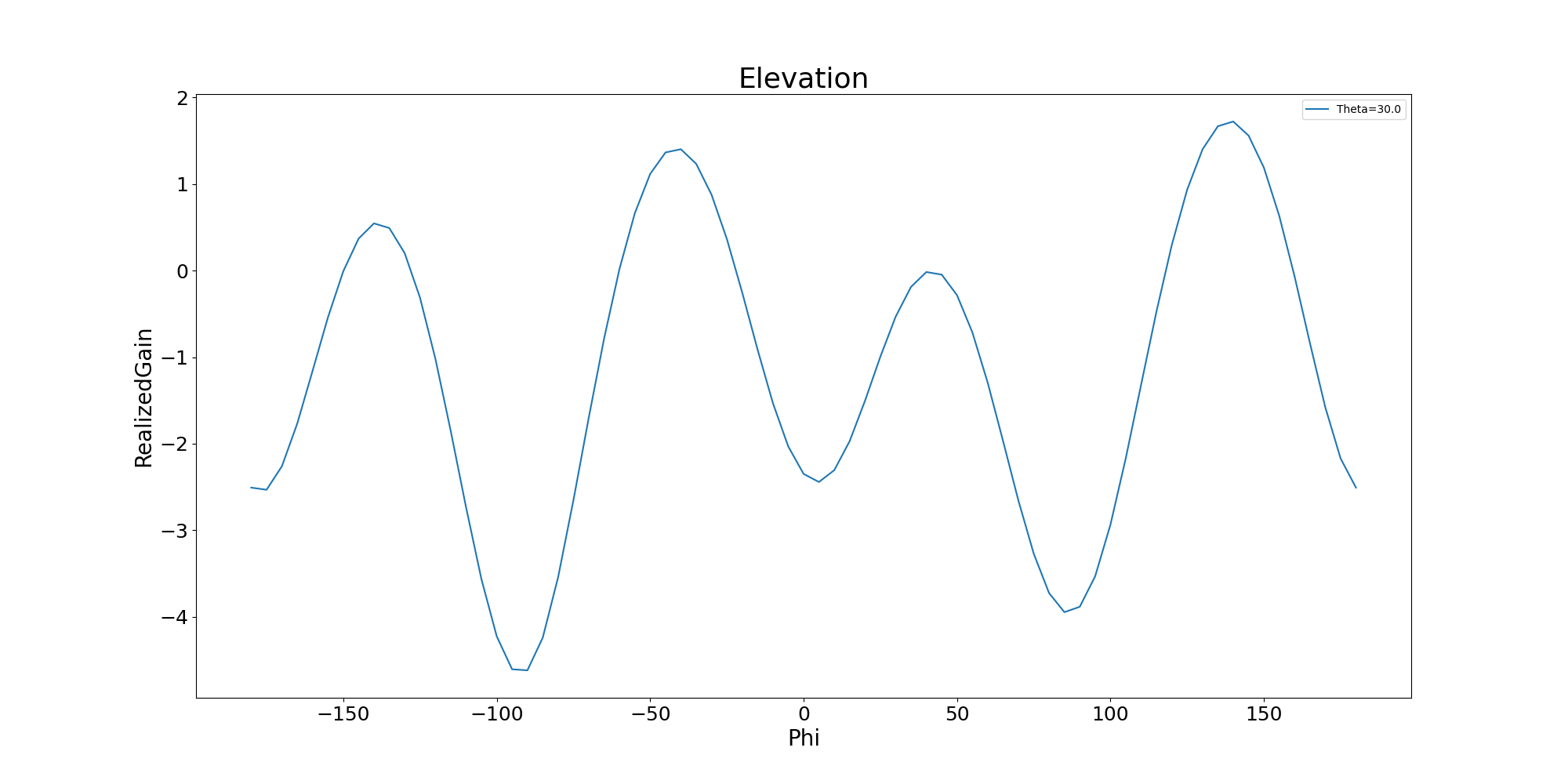Note
Go to the end to download the full example code.
HFSS: component antenna array#
This example shows how you can use PyAEDT to create an example using a 3D component file. It sets up the analysis, solves it, and uses postprocessing functions to create plots using Matplotlib and PyVista without opening the HFSS user interface. This examples runs only on Windows using CPython.
Perform required imports#
Perform required imports.
import os
import pyaedt
from pyaedt.generic.farfield_visualization import FfdSolutionData
import matplotlib.pyplot as plt
Set AEDT version#
Set AEDT version.
aedt_version = "2024.2"
Set non-graphical mode#
Set non-graphical mode.
You can set non_graphical either to True or False.
non_graphical = False
Download 3D component#
Download the 3D component that is needed to run the example.
example_path = pyaedt.downloads.download_3dcomponent()
Launch HFSS and save project#
Launch HFSS and save the project.
project_name = pyaedt.generate_unique_project_name(project_name="array")
hfss = pyaedt.Hfss(project=project_name,
version=aedt_version,
design="Array_Simple",
non_graphical=non_graphical,
new_desktop=True)
print("Project name " + project_name)
Project name D:\Temp\pyaedt_prj_IX3\array.aedt
Read array definition from JSON file#
Read the array definition from a JSON file. A JSON file can contain all information needed to import and set up a full array in HFSS.
If a 3D component is not available in the design, it is loaded into the dictionary from the path that you specify. The following code edits the dictionary to point to the location of the A3DCOMP file.
dict_in = pyaedt.general_methods.read_json(os.path.join(example_path, "array_simple.json"))
dict_in["Circ_Patch_5GHz1"] = os.path.join(example_path, "Circ_Patch_5GHz.a3dcomp")
dict_in["cells"][(3, 3)] = {"name": "Circ_Patch_5GHz1"}
array = hfss.add_3d_component_array_from_json(dict_in)
Modify cells#
Rotate corner elements.
array.cells[0][0].rotation = 90
array.cells[0][2].rotation = 90
array.cells[2][0].rotation = 90
array.cells[2][2].rotation = 90
Set up simulation#
Set up a simulation and analyze it.
setup = hfss.create_setup()
setup.props["Frequency"] = "5GHz"
setup.props["MaximumPasses"] = 3
hfss.analyze(cores=4)
hfss.save_project()
True
Get far field data#
Get far field data. After the simulation completes, the far field data is generated port by port and stored in a data class.
ffdata = hfss.get_antenna_data(setup=hfss.nominal_adaptive, sphere="Infinite Sphere1")
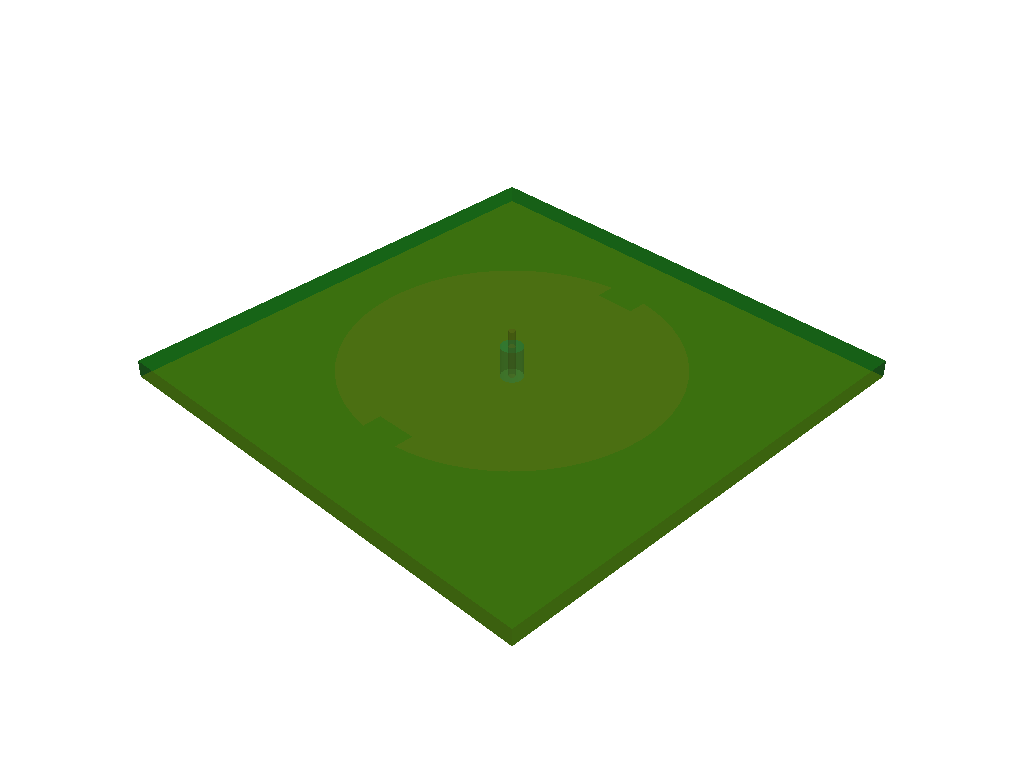
Generate contour plot#
Generate a contour plot. You can define the Theta scan and Phi scan.
ffdata.farfield_data.plot_contour(quantity='RealizedGain',
title='Contour at {}Hz'.format(ffdata.farfield_data.frequency))
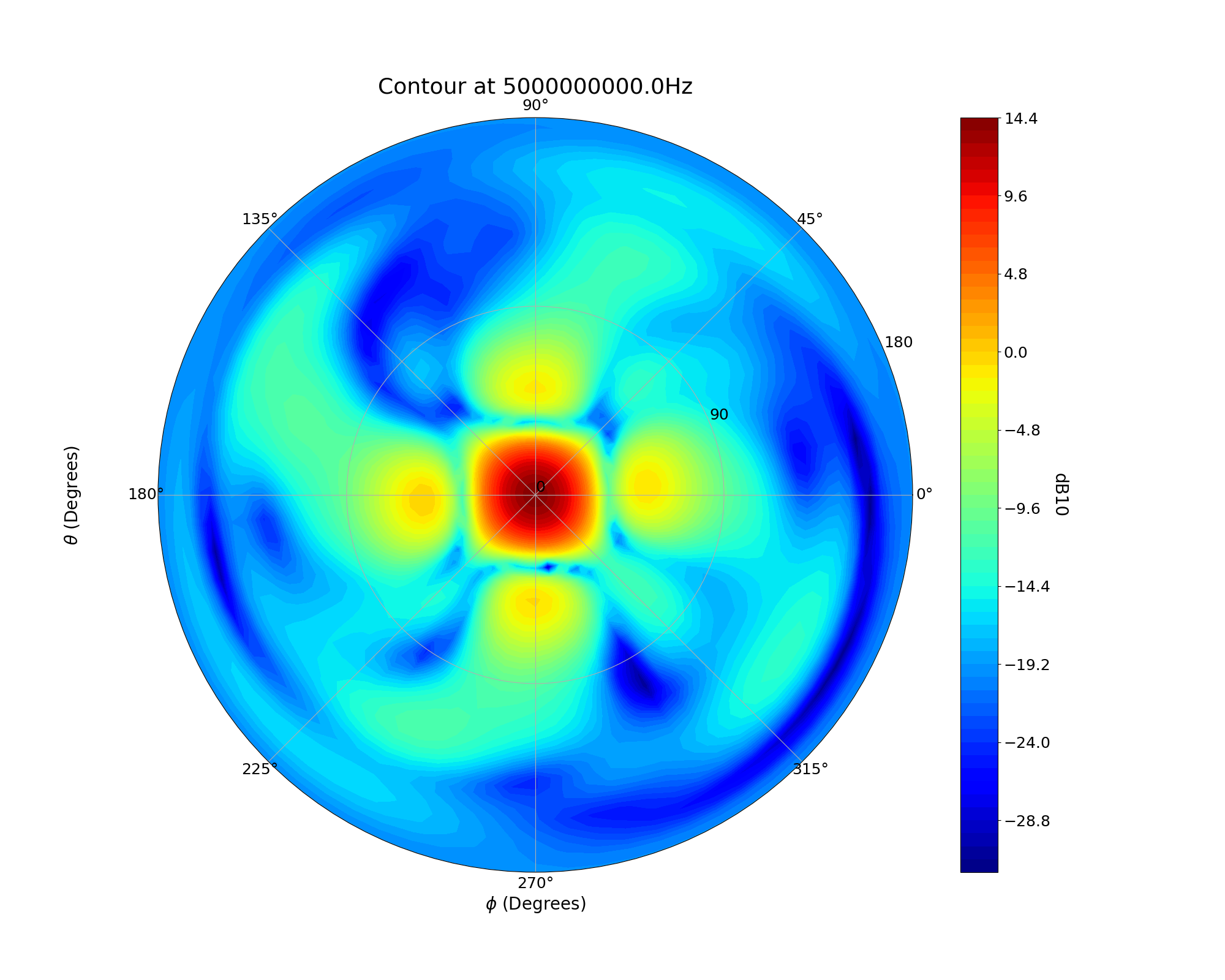
<Figure size 2000x1600 with 2 Axes>
Release AEDT#
Release AEDT. Far field post-processing can be performed without AEDT because the data is stored.
eep_file = ffdata.metadata_file
working_directory = hfss.working_directory
hfss.release_desktop()
True
Load far field data#
Load far field data stored.
ffdata = FfdSolutionData(input_file=eep_file)
Generate contour plot#
Generate a contour plot. You can define the Theta scan and Phi scan.
ffdata.plot_contour(quantity='RealizedGain', title='Contour at {}Hz'.format(ffdata.frequency))
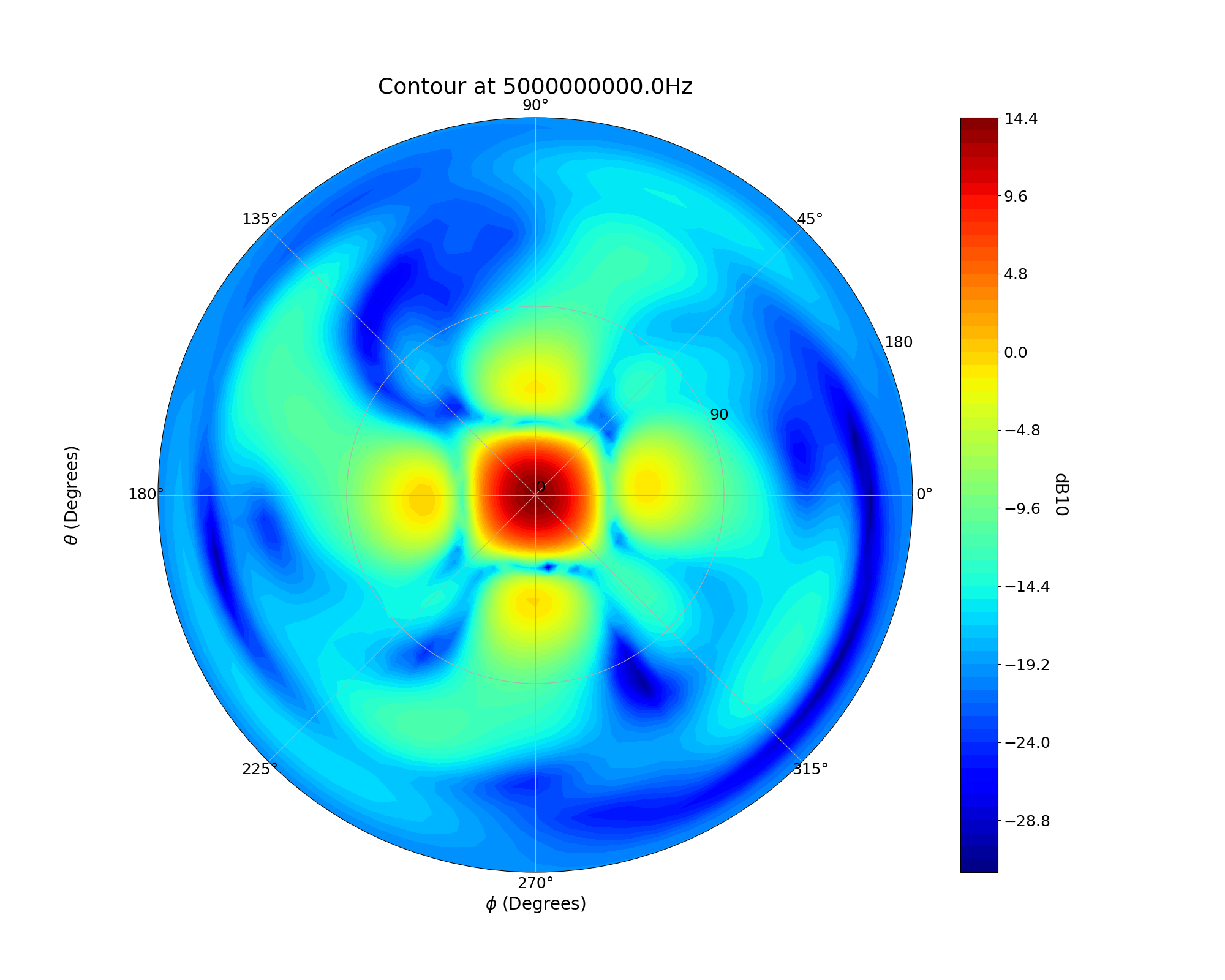
<Figure size 2000x1600 with 2 Axes>
Generate 2D cutout plots#
Generate 2D cutout plots. You can define the Theta scan and Phi scan.
ffdata.plot_cut(quantity='RealizedGain', primary_sweep='theta', secondary_sweep_value=[-180, -75, 75],
title='Azimuth at {}Hz'.format(ffdata.frequency), quantity_format="dB10")
ffdata.plot_cut(quantity='RealizedGain', primary_sweep="phi", secondary_sweep_value=30, title='Elevation',
quantity_format="dB10")
<Figure size 2000x1000 with 1 Axes>
Generate 3D plots#
Generate 3D plots. You can define the Theta scan and Phi scan.
# ffdata.plot_3d(quantity='RealizedGain',
# output_file=os.path.join(working_directory, "Image.jpg"),
# show=False)
Total running time of the script: (1 minutes 36.211 seconds)