Note
Go to the end to download the full example code.
Q3D Extractor: busbar analysis#
This example shows how you can use PyAEDT to create a busbar design in Q3D Extractor and run a simulation.
Perform required imports#
Perform required imports.
import os
import pyaedt
Set AEDT version#
Set AEDT version.
aedt_version = "2024.1"
Set non-graphical mode#
Set non-graphical mode.
You can set non_graphical either to True or False.
non_graphical = False
Set debugger mode#
PyAEDT allows to enable a debug logger which logs all methods called and argument passed. This example shows how to enable it.
pyaedt.settings.enable_debug_logger = True
pyaedt.settings.enable_debug_methods_argument_logger = True
pyaedt.settings.enable_debug_internal_methods_logger = False
Launch AEDT and Q3D Extractor#
Launch AEDT 2023 R2 in graphical mode and launch Q3D Extractor. This example uses SI units.
q = pyaedt.Q3d(projectname=pyaedt.generate_unique_project_name(),
specified_version=aedt_version,
non_graphical=non_graphical,
new_desktop_session=True)
C:\actions-runner\_work\_tool\Python\3.10.9\x64\lib\subprocess.py:1072: ResourceWarning: subprocess 10652 is still running
_warn("subprocess %s is still running" % self.pid,
C:\actions-runner\_work\pyaedt\pyaedt\.venv\lib\site-packages\pyaedt\generic\settings.py:383: ResourceWarning: unclosed file <_io.TextIOWrapper name='D:\\Temp\\pyaedt_ansys.log' mode='a' encoding='cp1252'>
self._logger = val
Create primitives#
Create polylines for three busbars and a box for the substrate.
b1 = q.modeler.create_polyline([[0, 0, 0], [-100, 0, 0]], name="Bar1", material="copper", xsection_type="Rectangle",
xsection_width="5mm", xsection_height="1mm")
q.modeler["Bar1"].color = (255, 0, 0)
q.modeler.create_polyline([[0, -15, 0], [-150, -15, 0]], name="Bar2", material="aluminum", xsection_type="Rectangle",
xsection_width="5mm", xsection_height="1mm")
q.modeler["Bar2"].color = (0, 255, 0)
q.modeler.create_polyline([[0, -30, 0], [-175, -30, 0], [-175, -10, 0]], name="Bar3", material="copper",
xsection_type="Rectangle", xsection_width="5mm", xsection_height="1mm")
q.modeler["Bar3"].color = (0, 0, 255)
q.modeler.create_box([50, 30, -0.5], [-250, -100, -3], name="substrate", material="FR4_epoxy")
q.modeler["substrate"].color = (128, 128, 128)
q.modeler["substrate"].transparency = 0.8
q.plot(show=False, export_path=os.path.join(q.working_directory, "Q3D.jpg"), plot_air_objects=False)
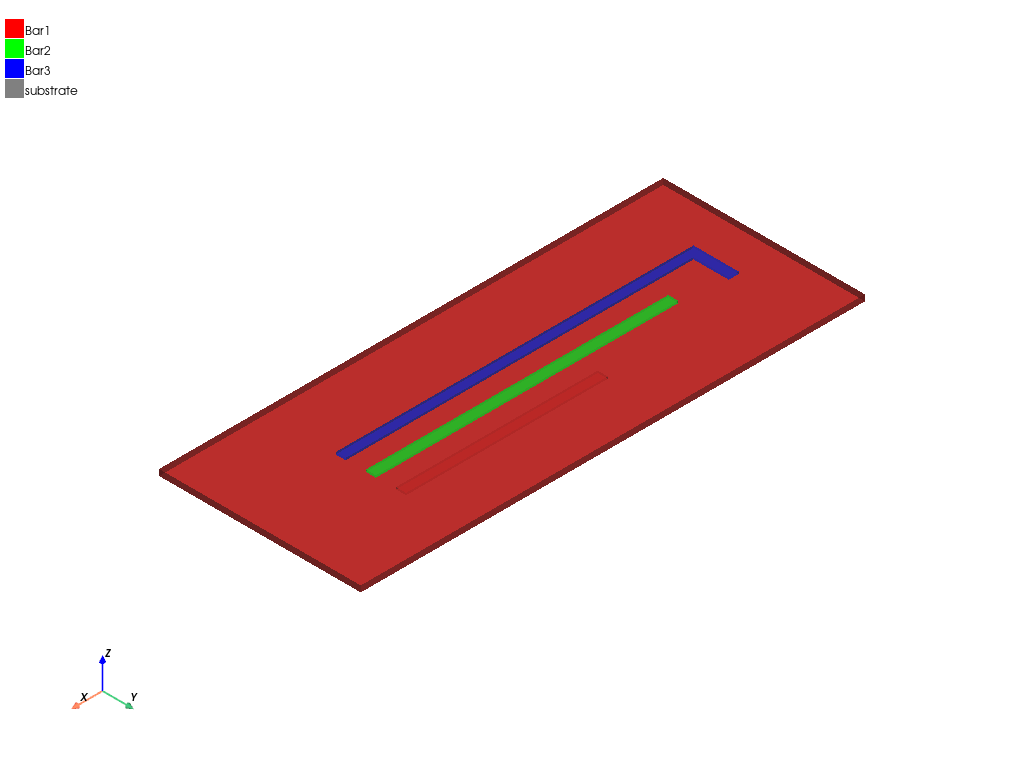
<pyaedt.generic.plot.ModelPlotter object at 0x000002265F92A800>
Set up boundaries#
Identify nets and assign sources and sinks to all nets. There is a source and sink for each busbar.
q.auto_identify_nets()
q.source("Bar1", direction=q.AxisDir.XPos, name="Source1")
q.sink("Bar1", direction=q.AxisDir.XNeg, name="Sink1")
q.source("Bar2", direction=q.AxisDir.XPos, name="Source2")
q.sink("Bar2", direction=q.AxisDir.XNeg, name="Sink2")
q.source("Bar3", direction=q.AxisDir.XPos, name="Source3")
bar3_sink = q.sink("Bar3", direction=q.AxisDir.YPos)
bar3_sink.name = "Sink3"
Print information#
Use the different methods available to print net and terminal information.
print(q.nets)
print(q.net_sinks("Bar1"))
print(q.net_sinks("Bar2"))
print(q.net_sinks("Bar3"))
print(q.net_sources("Bar1"))
print(q.net_sources("Bar2"))
print(q.net_sources("Bar3"))
['Bar1', 'Bar2', 'Bar3']
['Sink1']
['Sink2']
['Sink3']
['Source1']
['Source2']
['Source3']
Create setup#
Create a setup for Q3D Extractor and add a sweep that defines the adaptive frequency value.
True
Get curves to plot#
Get the curves to plot. The following code simplifies the way to get curves.
data_plot_self = q.matrices[0].get_sources_for_plot(get_self_terms=True, get_mutual_terms=False)
data_plot_mutual = q.get_traces_for_plot(get_self_terms=False, get_mutual_terms=True, category="C")
Create rectangular plot#
Create a rectangular plot and a data table.
q.post.create_report(expressions=data_plot_self)
q.post.create_report(expressions=data_plot_mutual, plot_type="Data Table", context="Original")
<pyaedt.modules.report_templates.Standard object at 0x000002265F711030>
Solve setup#
Solve the setup.
q.analyze()
q.save_project()
True
Get report data#
Get the report data into a data structure that allows you to manipulate it.
a = q.post.get_solution_data(expressions=data_plot_self, context="Original")
a.plot()
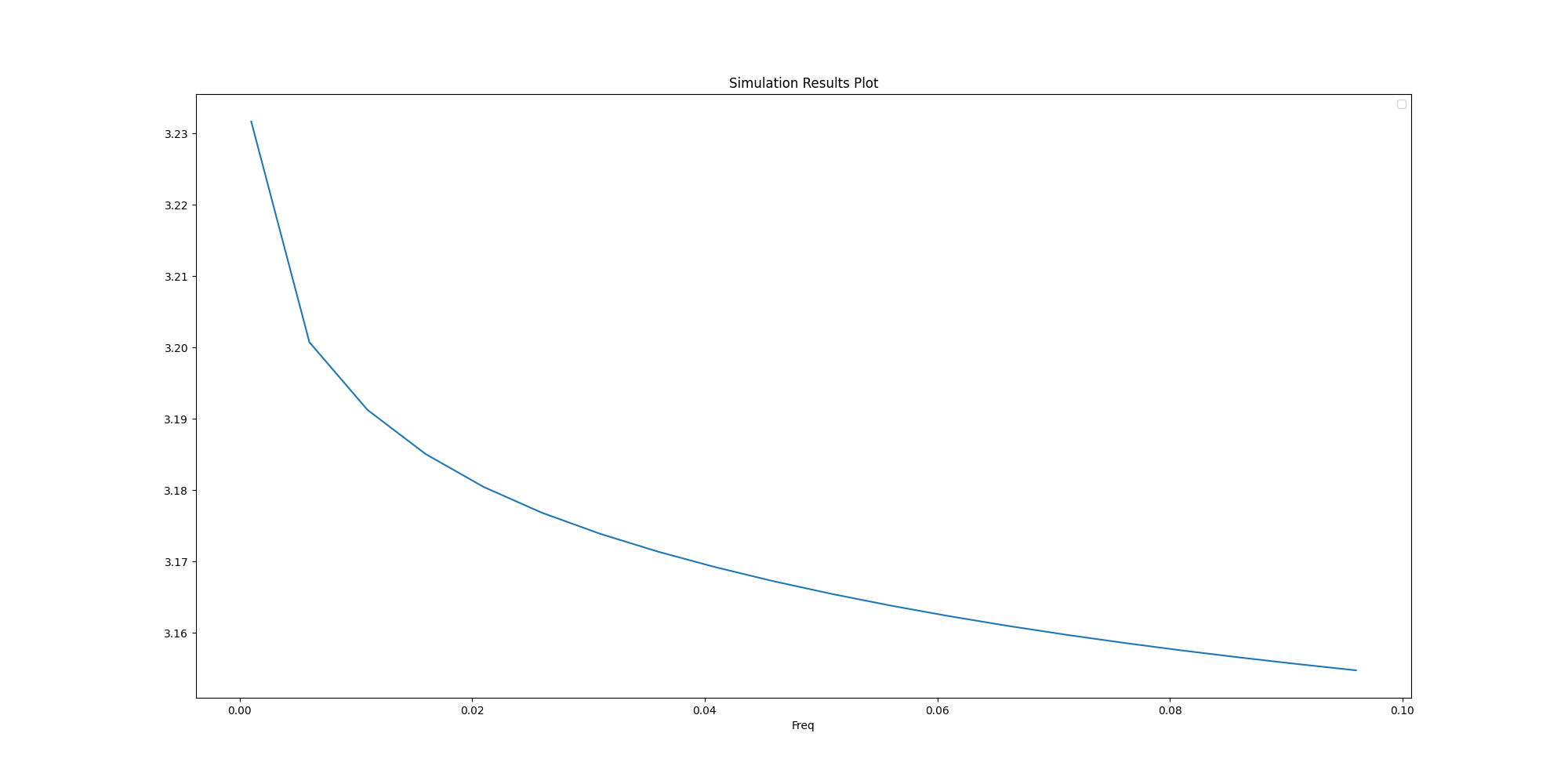
No artists with labels found to put in legend. Note that artists whose label start with an underscore are ignored when legend() is called with no argument.
<Figure size 2000x1000 with 1 Axes>
Close AEDT#
After the simulation completes, you can close AEDT or release it using the
release_desktop method. All methods provide for saving projects before closing.
pyaedt.settings.enable_debug_logger = False
pyaedt.settings.enable_debug_methods_argument_logger = False
q.release_desktop(close_projects=True, close_desktop=True)
True
Total running time of the script: (2 minutes 0.602 seconds)